Featured Content

How to get back Old Facebook Chat
Since the launch of Google+, Facebook has been busy making changes to its site and releasing new exciting features like group and video chat. Recently Facebook launched ...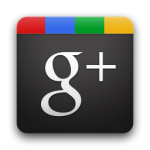
How to Invite your Facebook, Yahoo & Gmail Friends to Google+
Well, Google finally launched Google+. With this Google took a giant leap into the the Social space, which is currently dominated by Facebook. Google has currently rolled out Google+ ...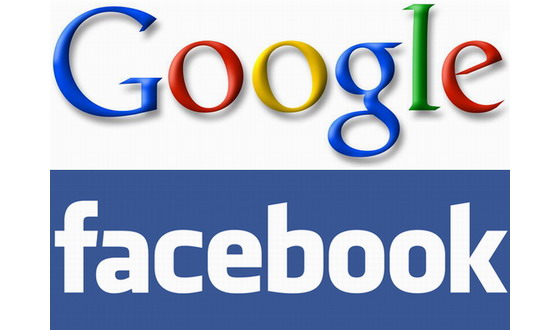
How to add Facebook stream to Google+
It’s been more than a week now since The Google+ project was announced and most of you are already on Google+ enjoying all of its features. However ...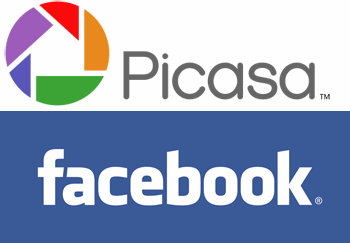
Get Thousands of High PR Backlinks Within a Minute
Now you have your Facebook buddies and Facebook updates in Google+. But theres still one thing missing. Your photos that you uploaded on Facebook. Wouldn't it be great ...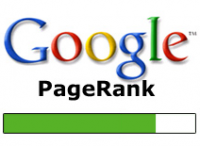
Google Page Rank Update
Google PageRank has been updated in June 2011 for the second time in this year. HackTutors got back its PR while it was 0 before. Now its PR 3.How to Recover Files Hidden by a Virus | Restore Hidden Files in Windows 7
11:15 AM
Posted by
Unknown

So, your computer was infected by a virus. You used your antivirus software, scanned your entire computer and got rid of the virus. But later you discovered that some files have gone missing. You try searching for them again and again but you are unable to find them. Well, no need to panic yet. The virus might have just changed the attributes...
How to get back old Facebook Chat | Facebook Chat Sidebar
11:08 AM
Posted by
Unknown
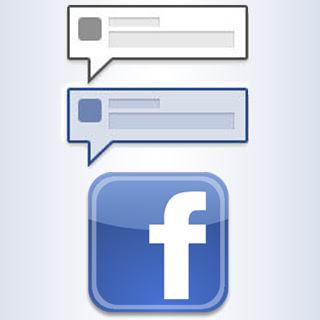
Since the launch of Google+, Facebook has been busy making changes to its site and releasing new exciting features like group and video chat. Recently Facebook launched an update for Facebook chat- A new chat sidebar. Facebook's New chat sidebar shows a list of friends you interact the most (Kewl!). However the list of friends...
How to import your Facebook photos to Google+
11:51 AM
Posted by
Unknown

In the earlier Posts we had seen 'How to invite your Facebook Friends to Google+' and 'How to add your Facebook Stream to Google+'. Now you have your Facebook buddies and Facebook updates in Google+. But theres still one thing missing. Your photos that you uploaded on Facebook. Wouldn't it be great if you could import your Facebook photos...
How to add Facebook stream to Google+
8:45 AM
Posted by
Unknown

It’s been more than a week now since The Google+ project was announced and most of you are already on Google+ enjoying all of its features. However introduction of Google+ has added another social network account to your existing Facebook & Twitter accounts. With all the social networking going on, it can be difficult to keep track your...
How to Invite your Facebook, Yahoo & Gmail Friends to Google+
9:52 AM
Posted by
Unknown

Well, Google finally launched Google+. With this Google took a giant leap into the the Social space, which is currently dominated by Facebook.Google has currently rolled out Google+ in a limited field trial version and only people having invites can join Google+ for now. If you are already on Google+ you must be eager to invite your Facebook...






